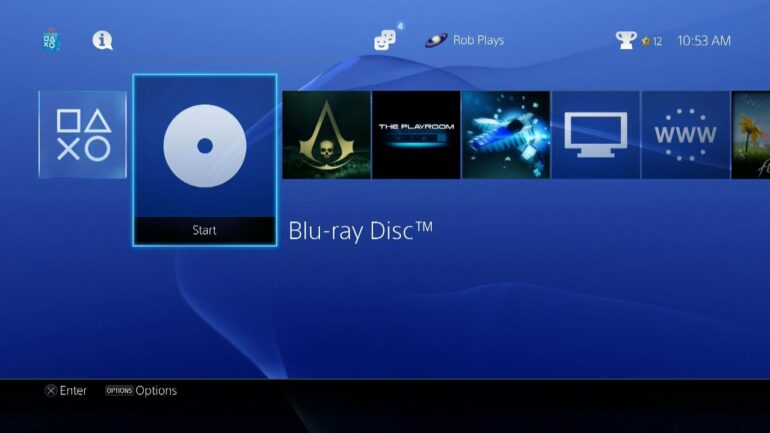Are you wondering if you can view photos on your PlayStation 4 console? The answer is yes, you can view photos on your PS4! It’s easy to do and doesn’t require much setup.
But how do you do it? If you’re having trouble figuring out how to view photos on your PS4, you’re in the right place. This article will provide a step-by-step guide to help you get your photos up and running on your PlayStation 4.
Whether you’re looking to view photos taken with a 360-degree omnidirectional camera in equirectangular image format, or photos saved on a USB storage device, you’ll learn how to do it all here. We’ll also explain how to access your capture gallery on the PS4 app, what the PS4 capture gallery is, and where Snapmatic pictures go on the PS4.
So if you’re ready to learn how to view photos on your PS4, let’s get started!
Can you view photos on PS4?
Many people are wondering if they can view photos on their PlayStation 4 (PS4) console. The answer is yes, you can view photos on your PS4. However, there are a few things you need to be aware of to ensure your photos are displayed correctly.
Using a USB Storage Device
The first way to view photos on your PS4 is to use a USB storage device. This method will allow you to view photos that are stored on your USB drive. To do this, you will need to plug your USB drive into one of the USB ports located on the back of your PS4. Once you have done this, your PS4 will automatically recognize the USB drive and you will be able to access your photo files.
However, it is important to note that your photo files need to be in a folder for your PS4™ system to recognise them. If your photos are not stored in a folder, they will not be displayed on your PS4. Additionally, the photos must be in an image format that is supported by your PS4. Supported image formats include JPEG, PNG, and BMP.
Viewing Photos Captured by a 360-Degree Camera
The second way to view photos on your PS4 is to view photos captured by a 360-degree omnidirectional camera. This type of camera captures photos in an equirectangular image format. This type of image format can be viewed on your PS VR headset.
To view photos captured by a 360-degree camera, you will first need to connect the camera to your PS4 using a USB cable. Once the camera is connected, you will then be able to view the photos on your headset. It is important to note that the photos will appear in 3D, and you will be able to pan and zoom to get the best view of the photo.
Sharing Photos on Social Media
The final way to view photos on your PS4 is to share them on social media. You can do this by selecting the photos you would like to share and then selecting the “Share” option from the options menu. This will allow you to post the photos to your preferred social media platform.
It is important to note that the photos must be in a supported image format in order to be shared on social media. The supported image formats are the same as those mentioned above. Additionally, you will need to have an active account on the social media platform you choose to share your photos.
In conclusion, you can view photos on your PS4 in a variety of ways. The most common way is to use a USB storage device and store your photos in a folder. You can also view photos captured by a 360-degree omnidirectional camera on your PS VR. Finally, you can share your photos on social media platforms. No matter which method you choose, it is important to ensure that your photos are in a supported image format for the best viewing experience.
How do I view pictures on PS4?
Playing video games and watching movies on a Playstation 4 (PS4) can be a great way to pass the time. But, you may be wondering, how do I view pictures on PS4? Luckily, it’s easy to view and access images stored on your console.
Viewing Images on PS4
To view pictures on PS4, the first thing you will need to do is highlight the game or app from which you want to view images or videos. Press the X button on your controller, and this will display all the videos and images from that game or app.
Alternatively, you can also select ‘All’ to view all images and videos stored on your Playstation 4. This option has an icon that resembles a folder. Once selected, the images will be shown in a list and can be sorted by date, title, or size.
Saving Images
Once you have found the images you want to view, you can save them to your console by pressing the Options button on your controller. This will open a menu that gives you the option to save the image as your wallpaper, copy it to a USB drive, or share it with others.
If you wish to view a slideshow of your images, you can select the Slideshow option. This will allow you to set the transition time between images, as well as the background music. You can also change the background colour and adjust the brightness and contrast of the images.
Viewing Images in the Album App
If you want to view all of your images in one place, you can use the Album app. This app allows you to view all images stored on your PS4, as well as images from USB drives or other external devices. To access the Album app, go to the home screen and select the icon that looks like a folder.
In the Album app, you can create folders to organize your images. You can also edit images using the built-in tools. These tools allow you to crop, rotate, and adjust the brightness and contrast of your images.
Sharing Images
If you want to share your images with others, the Album app makes this easy. You can share images with your friends on Facebook and Twitter, or with other players on the Playstation Network. You can also upload your images to a cloud storage service, such as Google Drive or Dropbox, so that you can access them from anywhere.
Viewing images on your PS4 is easy and convenient. All you need to do is highlight the game or app from which you want to view images or videos and press the X button on your controller. Alternatively, you can select the ‘All’ option to view all the images and videos stored on your console. You can then save the images to your console, view them in a slideshow, or share them with others. With the Album app, you can easily organize, edit, and share your images.
Where is the photo gallery on PS4?
If you’ve been playing around with your PlayStation 4 (PS4) console, you may have noticed that there’s a feature that allows you to take screenshots of your gaming experience. The feature is called the Capture Gallery and it lets you save those screenshots (or “captures”) to share with others. But where exactly is the Capture Gallery located on the PS4?
The Capture Gallery is a feature of the PS4 that allows you to take screenshots and store them in your system’s library. To save a screenshot to the Capture Gallery, you must press and hold the SHARE button on your controller, or press the SHARE button then the Triangle button. Once you’ve done this, the screenshot will be automatically saved to the Capture Gallery.
Where to find the Capture Gallery on the PS4 Home Screen
The Capture Gallery is located in the Applications menu on the PS4 home screen. To access it, simply press the PlayStation button on your controller and select “Library” from the menu. Once you’re in the Library, you should see the Capture Gallery listed as a featured application. Select it to access the Capture Gallery.
Using the Capture Gallery
Once you’ve accessed the Capture Gallery, you’ll be able to view, edit, and share your captures. You can also delete any captures you no longer want to keep. To edit a capture, you can use the edit tools included in the Capture Gallery, such as cropping and adding filters. You can also add text to your captures.
Sharing Your Captures with Others
Once you’ve taken and edited your captures, you can share them with your friends and followers. To do this, select the capture you want to share, then select the “Share” button. You can then choose where you want to share the capture, such as on a social media website or via a messaging service.
The Capture Gallery on the PS4 is a great way to save and share your gaming experiences. To access the Capture Gallery, simply go to the Library on your PS4 home screen, then select the Capture Gallery application. From there, you can view, edit, and share your captures with others. So next time you’re playing a game on the PS4, don’t forget to take some screenshots and store them in the Capture Gallery!
How do I access my capture gallery on PS4 app?
A Comprehensive Guide
Accessing the Capture Gallery on the PS4 App
The PlayStation 4 (PS4) app allows users to access their capture gallery and view their screenshots, videos, and other media that they’ve taken while playing games. It’s a great way to share your gaming experiences with friends, family, and the world. This guide will show you how to access your capture gallery on the PS4 app.
Step 1: Download the PS4 App
The first step to accessing your capture gallery is to download the PS4 app. You can find the app in the App Store or Google Play Store. Once you’ve downloaded the app, open it and log in with your PSN account.
Step 2: Connect to Your PS4 Console
Once you’ve downloaded the app and logged in, the next step is to connect to your PS4 console. To do this, open the app and select “Connect to Your PS4 Console”. This will allow you to access your capture gallery.
Step 3: Access the Capture Gallery
Once you’ve connected to your PS4 console, the next step is to access the capture gallery. To do this, select the “Capture Gallery” option from the main menu. This will open up the capture gallery page, which will show you all of your screenshots, videos, and other media that you’ve taken while playing games.
Step 4: View Your Captures
Once you’ve opened the capture gallery page, you can view your captures. You can view them as a list or as thumbnails. You can also filter the captures by game, date, or type.
Step 5: Share Your Captures
The last step is to share your captures. From the capture gallery page, you can share your captures with friends, family, and the world. You can share them on social media, forums, and other websites.
Conclusion
The PS4 app is a great way to access your capture gallery and view your screenshots, videos, and other media that you’ve taken while playing games. It’s a great way to share your gaming experiences with friends, family, and the world. This guide showed you how to access your capture gallery on the PS4 app.
What is PS4 capture gallery?
An In-depth Look at the Popular Feature
The PlayStation 4 (PS4) capture gallery is a feature that allows gamers to capture, store and share their gaming experiences. It’s a powerful tool that allows players to create and share their favorite gaming moments with the world. With the ability to store and share screenshots, videos, and even GIFs, the PS4 capture gallery is a great way for gamers to show off their skills and have fun.
What Does The PS4 Capture Gallery Do?
The PS4 capture gallery is a tool that allows gamers to capture, store and share their gaming experiences. It gives gamers the ability to capture screenshots, videos, and even GIFs of their favorite gaming moments. The capture gallery allows gamers to create and share their experiences with friends and the gaming community.
The PS4 capture gallery also allows gamers to customize their gaming experience by adding filters, text, and other effects to their screenshots, videos and GIFs. This allows for a more personal experience and makes sharing gaming experiences much more enjoyable.
How Do I Access the PS4 Capture Gallery?
The PS4 capture gallery is easy to access and use. To access the capture gallery, simply press the “Share” button on your PS4 controller. This will open up a menu with a variety of options, including the “Capture Gallery”. From there, you can access your screenshots, videos, and GIFs and customize them with filters and other effects.
What Are the Benefits of the PS4 Capture Gallery?
The PS4 capture gallery is a great way for gamers to show off their skills and share their gaming experiences with friends and the gaming community. It also allows gamers to customize their screenshots, videos, and GIFs with filters and other effects, providing a more personal experience. In addition, the PS4 capture gallery allows gamers to easily store and share their gaming experiences with others.
The PS4 capture gallery also allows gamers to create and share collections of their gaming experiences with friends and the gaming community. This is a great way to show off your gaming skills and to share your gaming experiences with the world.
Are There Any Downsides to the PS4 Capture Gallery?
The PS4 capture gallery has some downsides that gamers should be aware of. The capture gallery can take up storage space on your PS4, so if you are planning on capturing a lot of screenshots, videos, and GIFs, you may want to make sure you have enough space. Additionally, if you are sharing your gaming experiences with others, there is always the possibility that someone could misuse or edit your content without your permission.
The PS4 capture gallery is a powerful tool that allows gamers to capture, store and share their gaming experiences. It gives gamers the ability to customize their screenshots, videos, and GIFs with filters and other effects, and to create and share collections of their gaming experiences with friends and the gaming community. While there are some downsides to the PS4 capture gallery, such as taking up storage space, overall it is a great way to share your gaming experiences with the world.
Where do Snapmatic pictures go PS4?
Snapmatic is a feature in the popular video game, Grand Theft Auto V (GTAV), that allows players to take screenshots of their gameplay. Players can use the feature to take pictures of their characters and of the various activities they take part in while playing. If you’re playing GTAV on a Playstation 4 (PS4), you may be wondering where your Snapmatic pictures go once you take them.
The answer is that your Snapmatic pictures are stored in the Social Club, which is the online platform for GTAV players. This means that players can easily access and share their pictures, as well as view galleries of pictures taken by other players. To upload your Snapmatic pictures to the Social Club, you’ll need to follow these simple steps:
Steps for Uploading Snapmatic Pictures to Social Club on PS4
1. Pause the game and scroll over to the Gallery tab. This is where you will find all the Snapmatic pictures you have taken.
2. Highlight a Snapmatic photo you would like to upload. You can either upload one photo at a time or select multiple photos to upload.
3. Press in the Right Stick on Xbox One, R3 on PS4, or Left Ctrl on PC. This will open up a menu with various options. Select the “Upload to Social Club” option.
4. You will be asked to log into your Social Club account. Fill in the required details and confirm the upload.
That’s it! Your Snapmatic pictures will now be uploaded to the Social Club. On the Social Club website, you can view, organize, and share your pictures. You can also access the pictures from other players and get inspired by the amazing shots taken by others.
Tips for Taking Better Snapmatic Pictures
Now that you know how to upload your Snapmatic pictures to the Social Club, here are some tips to help you take better pictures:
1. Make sure you take the picture in an interesting location. Think about the background and the lighting. It can make a huge difference to the quality of the picture.
2. Try different angles and perspectives. Get creative and experiment with different angles and perspectives to get the best shot.
3. Use filters and effects. You can use the various filters and effects available on the game to give your pictures a different look.
4. Take your time. Don’t rush the process. Take your time to get the perfect shot.
By following these tips, you will be able to take amazing Snapmatic pictures that you can proudly upload to the Social Club. With these pictures, you can show off your skills and get noticed by other players.
Snapmatic is a great feature in GTAV that allows players to take pictures of their characters and their activities in the game. If you’re playing GTAV on PS4, you can upload your Snapmatic pictures to the Social Club by following the steps outlined above. By taking your time and experimenting with different angles and perspectives, you will be able to take amazing Snapmatic pictures and show off your skills to other players.
In conclusion, it’s easy to view photos on your PS4. All you need to do is put the photo files in a folder in a USB storage device and your PS4 will recognize them. You can even view photos captured by a 360-degree omnidirectional camera in equirectangular image format on your PS VR. With all the features available, it’s no surprise that the PS4 is such a popular gaming console.
To make the most of your PS4’s photo viewing capabilities, try using the built-in photo editor. You can crop, rotate, and adjust the brightness and contrast of your photos and videos. And if you’re feeling adventurous, you can even add filters and effects to your photos and videos.
So get your PS4 out and start viewing and editing your photos today. Whether you’re a professional photographer or just a casual user, the PS4 is sure to give you a unique and immersive photo viewing experience.