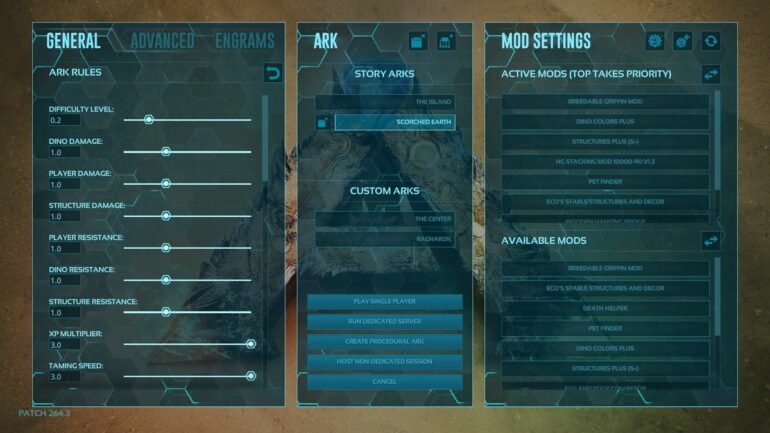Do you want to know how to save your progress in the game Ark: Survival Evolved on your PS4? Have you been struggling to figure out how to save your game and keep your progress? You’re not alone! Many players have found themselves in the same predicament, wondering how to save their single player game on the PS4 version of Ark.
The good news is that saving your game in single player mode is easy to do if you know the right steps. In this blog post, we will discuss the steps you need to take to save your game on PS4. We will also cover topics such as does game progress save on the PS4 or the disc, does my PSN save my game progress, and how do I recover my game progress on PS4.
So if you’re looking for a way to save your game progress in single-player mode on the PS4 version of Ark, then you’ve come to the right place. Read on to learn the steps you need to take to save your game progress in single player mode on PS4.
How do you save ark on PS4 single player?
Ark: Survival Evolved is an incredibly popular survival video game that has taken the gaming world by storm. Whether you’re playing the game on PC, Xbox, or PlayStation, it’s important to know how to save your progress so you can come back to the game and continue playing without having to start over.
If you’re playing Ark on PS4, you may be wondering how to save your progress in single player mode. Fortunately, saving your game on PS4 is a simple process that only takes a few steps. In this guide, we’ll show you how to save your ark game on PS4 single player mode.
Step 1: Load Into the World You Wish to Save
The first step is to load into the world you wish to save. This can be done by either loading an existing save file or creating a new one. Once you’ve done this, pause the game and then you’ll be ready to save your game.
Step 2: Press and Hold L1, R1, Square, and Triangle
Once the game is paused, press and hold the L1, R1, Square, and Triangle buttons on the controller. This will open the console commands. If you’re playing on Xbox, press and hold LB, RB, X, and Y instead.
Step 3: Type “admincheat saveworld”
Once you’ve opened the console commands, type “admincheat saveworld” minus the quotations. This command will save the current world you’re in, so make sure you’re in the world you want to save.
Step 4: Select Finish
Once you’ve typed the command, select Finish. This will save the game and you’ll be able to come back to it later. You can also use the command “admincheat saveworld” to save the game anytime you want.
Saving your ark game on PS4 single player mode is a simple process that only takes a few steps. All you need to do is load into the world you wish to save, press and hold L1, R1, Square, and Triangle, type “admincheat saveworld”, and then select Finish. Once you’ve done this, your game will be saved and you can come back to it later.
How do I save my game progress?
For many gamers, the thought of losing progress in a game is one of their worst nightmares. Whether you’ve just put hours into a game or worked hard to get a particular achievement, losing your progress can be heartbreaking. Thankfully, with the right steps, you can save your game progress to make sure that you never have to re-do any of your hard work.
Steps To Save Your Game Progress
Install Google Play Games
The first step to save your game progress is to install the Google Play Games app. This app is available for both Android and iOS users and can be downloaded from the respective app stores. Once you’ve installed the app, you’ll be able to save your game progress on the cloud and access it from any device.
Go to Settings
The next step is to go to the Settings of the Google Play Games app. Here, you’ll want to check the options “Sign in to games automatically” and “Use this account to sign in”. This will ensure that your game progress is automatically saved when you exit the game.
Enter the Correct Information
The final step is to enter the correct information of your Google Play account. This is necessary for the app to sync your game progress across different devices. Once you’ve entered your account information, your game progress will be saved on the cloud and can be accessed from any device.
Benefits of Saving Your Game Progress
By saving your game progress, you can pick up where you left off even if you switch devices or reinstall the game. The app will automatically sync your progress and you’ll be able to continue from where you last left off.
Another benefit is that you’ll be able to keep track of your achievements and progress even if you switch devices. You’ll be able to access all of your hard-earned rewards and achievements from any device.
Finally, saving your game progress on the cloud will also make sure that your data is safe and secure. You won’t have to worry about losing all your progress if your device crashes or gets damaged.
Saving your game progress is an essential part of the gaming experience. With the Google Play Games app, you can easily save your progress and pick up where you left off even if you switch devices. So make sure to install the app and save your progress to ensure that you never have to re-do any of your hard work.
How does single player work in Ark?
Ark Survival Evolved is a popular survival game that has been around for years. One of the most popular features of the game is the ability to play it in single player mode. In single player mode, players are able to create multiple survivors and learn all the engrams available in the game in order to build the perfect base, tame the best creatures, and survive the harsh environment of the island.
What Is A Single Player Mode?
Single player mode is a game mode in Ark Survival Evolved that allows players to play the game offline or on their own servers. Players can create multiple survivors and explore the world of Ark, build their bases, and survive the harsh environment of the island. In single player mode, players can also access all the engrams available in the game and use them to craft weapons, tools, and items.
What Are The Benefits Of Playing Single Player?
The main benefit of playing Ark Survival Evolved in single player mode is that players don’t have to worry about other players or hostile creatures. This allows players to take their time when exploring the world and learning all of the engrams available in the game. It also gives players the freedom to play the game at their own pace and to experiment with different strategies and strategies.
How Can Players Maximize Their Single Player Experience?
One of the best ways to maximize your single player experience in Ark Survival Evolved is to create multiple survivors. This allows players to learn all the engrams in the game in different characters and do different jobs, such as one character for crafting and harvesting and another for combat purposes. Players can also create different bases and have multiple survivors in the same base, which can be used to defend against hostile creatures or other players.
Single player mode in Ark Survival Evolved is a great way for players to learn the game and experiment with different strategies. Players can create multiple survivors, learn all the engrams in the game, and build their perfect base. By creating multiple survivors, players can also do different jobs, such as crafting, harvesting, and combat. Through single player mode, players can make the most of their Ark Survival Evolved experience.
Does game progress save on the PS4 or the disc?
When it comes to game progress, one of the main questions people ask is whether it is saved on the Playstation 4 (PS4) or the game disc itself. The answer is simple: saved game data is stored in the Playstation 4, not the disc. This means that if you buy a game disc, you can use it on any PS4 and access your saved data.
What Are The Benefits Of Having Your Save Data On The PS4?
The main benefit of having your save data on the PS4 is that you can play your game on multiple PS4s without having to start from scratch. You may have multiple consoles in a household, or you may have a console at home and one at a friend’s house. No matter which console you’re playing on, your save data will be accessible.
Another advantage of having your save data on the PS4 is that you can easily transfer it to a new console. If you ever need to replace your PS4, all you have to do is transfer your save data from the old console to the new one. This way, you don’t have to start from the beginning of the game or lose your progress.
Can I Play The Same Game Disc On Multiple Consoles?
Yes! There is nothing stopping you from using the same game disc on multiple Playstations. As long as you have your save data on the same PS4, you can access it from any console. This means that if you want to play the same game on multiple consoles, you can do so without having to buy multiple copies of the game.
Are There Any Drawbacks To Saving Your Data On The PS4?
The main drawback of saving your data on the PS4 is that you won’t be able to access it if your console breaks down or gets stolen. In this case, you may have to start from the beginning of the game or purchase a new copy of the game. However, this is a relatively rare occurrence, and you can always back up your save data to an external storage device or the cloud, just in case.
In conclusion, game progress is saved on the Playstation 4, not the disc. This means that you can use the same game disc on multiple consoles, as long as you have your save data on the same PS4. The main benefit of having your save data on the PS4 is that you can play the same game on multiple consoles without having to buy multiple copies. The main drawback is that if your console breaks down or gets stolen, you won’t be able to access your save data.
Does my PSN save my game progress?
Are you an avid gamer who loves to play on your PlayStation? If so, you may be wondering if your PSN (PlayStation Network) saves your game progress. The answer is yes! PlayStation Plus online storage lets you save your game progress to the cloud and pick up your adventures on any other console with that game installed.
What Information Can I Save?
You can save up to 100 GB of PS4 saved data and 100 GB of PS5 saved data. This includes save files, game progress, and even screenshots. You can also save your avatar and other customizations.
How Do I Access My Saved Data?
If you have a PS4, you can access your saved data by signing into your PlayStation Network account. Once you are signed in, you can select the ‘save data’ option to view and manage your saved data. On a PS5, you can access your saved data from the ‘saved data’ tab in the console’s main menu.
What Are the Benefits of Saving My Game Progress?
There are many benefits to saving your game progress with PlayStation Plus. First, you can pick up your game from where you left off on any other console with that game installed. This is especially useful if you have a PS4 and a PS5, as you can switch between the two consoles without losing your progress.
Another benefit is that you can access your saved games even if your console gets damaged or lost. As long as you have a new console and access to the same PSN account, you can download your games and pick up right where you left off.
Finally, you can share your saved data with other players. You can upload a saved game and allow other players to try it out, or let them take over a game you have already started. This is a great way to experience a game with friends and family.
Is PlayStation Plus Required to Save My Game Progress?
Yes, PlayStation Plus is required to save your game progress. PlayStation Plus is a subscription-based service that provides access to exclusive content and online gaming. It also allows you to save your game progress to the cloud.
What Happens If I Don’t Have PlayStation Plus?
If you don’t have PlayStation Plus, you won’t be able to save your game progress. However, you can still play games without saving your progress. You will just need to start from the beginning every time you turn on your console.
Saving your game progress with PlayStation Plus is a great way to pick up your adventures on any console with that game installed. It also allows you to access your saved data even if your console is damaged or lost. PlayStation Plus is required to save your game progress, however, and you won’t be able to save your progress without it.
How do I recover my game progress on PS4?
Are you looking for a way to restore your PS4 console data and game progress? Whether you need to access your game data after a recent system update or you’re trying to rebuild your game library after a console transfer, it’s important that you know how to recover your game progress on PS4.
Fortunately, the process of restoring your PS4 console data is relatively straightforward. In this guide, we’ll show you how to recover your game progress on PS4 so that you can get back to playing your favorite games as soon as possible.
Step 1: Prepare Your Backup File
If you’ve already created a backup of your PS4 console data, you can skip this step. Otherwise, it’s important that you create a backup file before you attempt to restore your game progress.
To create a backup of your PS4 console data, you’ll need a USB drive with at least 8GB of free space. Plug the USB drive into your PS4 console and navigate to Settings > System > Back Up and Restore. Select Back Up PS4 and follow the on-screen prompts to create your backup file.
Step 2: Insert the USB Drive into Your PS4 Console
Once you’ve created your backup file, you’ll need to insert the USB drive into your PS4 console. Once the USB drive is connected, navigate back to Settings > System > Back Up and Restore and select Restore PS4.
Step 3: Select the Backup File You’d Like to Restore
On the Restore PS4 screen, you’ll be presented with a list of backup files stored on the USB drive. Select the backup file you’d like to restore and press X on your controller.
Step 4: Select Yes to Restore
Once you’ve selected the file you’d like to restore, you’ll be asked to confirm the action. Select Yes and the PS4 will begin restoring your game progress from the backup file. Depending on the size of the file, this process could take up to a few hours to complete.
Step 5: Verify Your Game Progress
Once the restore process is complete, you should verify that your game progress has been restored. Launch the game you’ve restored and check to make sure that your progress has been restored. If it hasn’t, you may need to repeat the restore process or contact Sony for further assistance.
Restoring your PS4 console data is a relatively simple process, but it’s important that you take the necessary precautions to ensure that your game progress is restored correctly. Follow the instructions in this guide and you’ll be able to restore your game progress on PS4 in no time.
Thank you for taking the time to learn how to save your progress in the world of Ark on PS4! It’s an important part of playing the game, and now you have the knowledge and power to save your game whenever you want. Just remember the steps: pause the game, press and hold the corresponding buttons for your console, type “admincheat saveworld”, and select finish. That’s it! Now you can keep your progress and all your hard work in Ark will be preserved.
By following these simple steps, you can ensure that you can keep playing Ark for hours and hours, with no fear of losing your progress. Enjoy your time in the world of Ark and don’t forget to save your progress along the way!