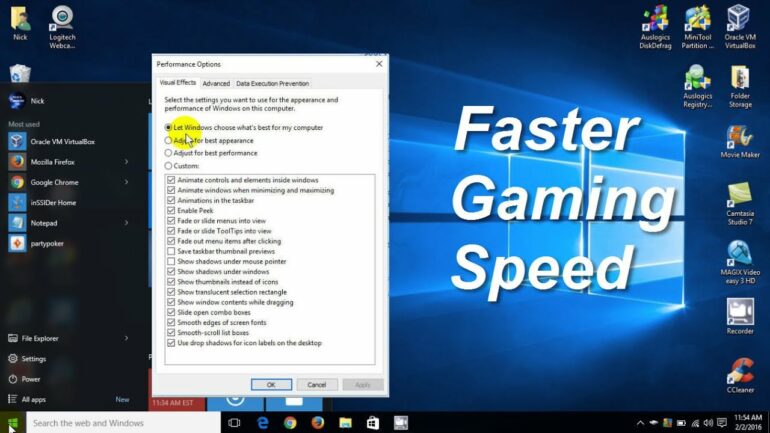Do you want to improve the performance of your laptop while playing games? The experience of playing a game can be drastically improved with the right laptop settings. But most gamers don’t know how to optimize their laptop to get the best gaming performance. Are you looking for ways to make games run faster on your laptop?
If so, you’ve come to the right place. In this blog post, we’ll guide you through the various steps you can take to get the most out of your laptop while gaming. We’ll cover topics such as keeping your laptop clean and dust-free, updating laptop drivers, installing the latest DirectX version, overclocking the laptop graphics card, adjusting your computer’s power settings and activating Windows 10 game mode.
We’ll also discuss some of the common causes for laggy gaming and how to fix them. So, if you’re looking to improve your laptop gaming performance, read on to find out how.
It doesn’t matter whether you’re playing the latest AAA titles or a casual game – the tips and tricks we’ll share in this blog post will help you get the most out of your laptop. We’ll show you how to get the best possible gaming performance with minimal effort.
Whether you’re a casual gamer or an avid enthusiast, these tips and tricks will help you get the most out of your laptop while gaming. So, if you want to know how to make games run faster on your laptop, keep reading!
how to make games run faster on laptop
Are you a laptop gamer? If so, you know how challenging it can be to get the optimal gaming performance out of your PC. With laptops having limited space, they don’t always perform as well as a desktop computer. Fortunately, there are a few simple steps you can take to make your laptop run faster and smoother while gaming.
Keep your Laptop Clean and Dust-Free to Improve Gaming Performance
One of the best things you can do to make your laptop run faster while gaming is to keep it clean. Dust and dirt can build up over time, clogging up the laptop’s ventilation system. This can cause the laptop to overheat, which can lead to performance issues and even permanent damage. To keep your laptop clean, use a compressed air canister to blow dust out of the exhaust vents. You should also use a damp microfiber cloth to wipe the laptop’s exterior and gently clean the keyboard.
Update Laptop Drivers for Faster Gaming
It’s important to keep all the drivers on your laptop up to date. Outdated drivers can cause games to run slower, or even crash. To update your laptop drivers, open the Device Manager, select the device you want to update, and click “Update Driver.” You can also use a third-party program like Driver Booster to keep your laptop drivers up to date.
Install the Latest DirectX Version
DirectX is a collection of application programming interfaces (APIs) used in Windows that enables the display of 3D graphics and multimedia. To get the most out of your laptop gaming experience, you should install the latest version of DirectX. You can download the latest version from the Microsoft website.
Overclock the Laptop Graphics Card for Optimized Gaming
If you’re looking for a way to get the most out of your laptop graphics card, consider overclocking it. Overclocking a graphics card can increase its performance and give you an edge in gaming. However, overclocking is a risky process, and it can void your laptop’s warranty. Before you attempt overclocking, make sure you understand the risks.
Adjust Your Computer’s Power Settings
Another way to improve your laptop’s gaming performance is to adjust the power settings. You can do this by going to the Control Panel and clicking on “Power Options.” From here, you can change the power settings to “High Performance” or “Maximized Performance.” This will ensure that your laptop is using its full power while gaming.
Activate Windows 10 Game Mode
If you’re using Windows 10, you can take advantage of the built-in game mode. This mode will optimize your laptop’s performance for gaming by shutting down background processes and freeing up more RAM. To activate game mode, open the Start Menu and select “Settings.” From there, select “Gaming” and then “Game Mode.”
By following these simple steps, you can make your laptop run faster and smoother while gaming. Keeping your laptop clean, updating drivers, installing the latest version of DirectX, overclocking the graphics card, and adjusting your power settings can all help improve your gaming performance. Additionally, activating Windows 10’s game mode can give you an extra boost of performance. With these tips, you’ll be able to enjoy your favorite games on your laptop like never before.
What makes a game run smoothly?
Video games have come a long way over the years, taking advantage of advances in technology to provide more immersive, visually stunning experiences than ever before. But one of the biggest challenges for gamers is achieving a smooth gaming experience. There are many factors that can affect how well your game runs, from the type of hardware you’re using to the settings you’ve chosen for your game. In this article, we’ll look at some of the key elements that can contribute to a smooth gaming experience.
Hardware
The type of hardware you’re using is crucial to getting the most out of your gaming experience. If your system doesn’t meet the minimum requirements for the game you’re playing, you’re likely to experience slowdowns and choppy performance. It’s important to check the system requirements before you purchase a game to make sure your machine can handle it.
Graphics Settings
The graphics settings you choose can have a major impact on how well your game runs. If you’re using a low-end system, you may want to dial back the graphical settings to improve performance. Lowering the resolution can make a big difference, as it reduces the amount of work your GPU has to do to render each frame. Turning down the quality of other graphical elements such as shadows, textures and anti-aliasing can also help.
Software Optimization
Software optimization techniques can be used to improve the performance of your game. These techniques involve tweaking the code of the game so that it runs more efficiently, reducing the amount of processing power required to run the game. This can be done manually by experienced users, but most games now come with built-in options that can be used to improve performance.
Drivers
Your computer’s drivers are responsible for translating the signals from your hardware into something your computer can understand. Outdated drivers can cause performance issues, so it’s important to make sure your drivers are up to date. Most graphics cards come with their own software that can be used to update the drivers.
Overclocking
Overclocking is a technique that involves pushing your hardware beyond its normal clock speed. This can provide a significant performance boost, but it’s important to be careful when overclocking as it can cause damage to your system if done incorrectly.
Getting a smooth gaming experience is all about striking the right balance between hardware and software. Knowing what hardware you need and how to configure the settings properly can help you get the most out of your gaming experience. And if you’re willing to dive into the world of overclocking, you may be able to squeeze even more performance out of your system.
How do I fix Laggy laptop?
Does your laptop feel slow and sluggish? Are you getting frustrated with the laggy performance of your laptop? If so, you’re not alone. Many users experience this issue and there are a few steps you can take to help improve the speed and performance of your laptop.
Identify programs that slow down your computer
The first step is to identify any programs that may be slowing down your computer. The easiest way to do this is to open your task manager and look for any programs that are taking up a lot of CPU or memory resources. If you find any programs that are using too much of your computer’s resources, you can either disable them or uninstall them to free up resources for other processes.
Check your browser and internet connections
Another common cause of slow performance is a slow internet connection. If you’re experiencing slow speeds when browsing the web, it could be due to your browser being overloaded with data or a slow internet connection. To check your internet connection, try running a speed test and see if you’re getting the speed you’re paying for. If your connection is slow, you may need to contact your internet service provider and ask them to look into the issue.
Defragment your hard disk drive
Another common cause of slow performance is a fragmented hard drive. Over time, your hard drive can become fragmented due to the way data is written and stored on the disk. This can cause your laptop to take longer to access data and can lead to slower speeds. To defragment your hard drive, you can use the built-in Windows defragmenter or a third-party tool.
Identify hardware that can slow down your computer
In addition to software, there are certain hardware components that can also slow down your laptop. The most common culprits are hard drives, RAM, and graphics cards. If any of these components are not performing optimally, they can cause your laptop to slow down. To identify any hardware issues, you can use a third-party diagnostic tool.
Upgrade your storage to an SSD
If you’re still having performance issues, you may want to consider upgrading your storage to an SSD. An SSD is much faster than a traditional hard drive and can improve the speed of your laptop significantly. However, it can be expensive, so it’s important to weigh the cost against the performance benefits.
Add more memory (RAM)
Another way to improve the speed of your laptop is to add more RAM. RAM is the memory that your computer uses to store data and run programs. If you don’t have enough RAM, your laptop may struggle to keep up with your demands. Adding more RAM can improve the performance of your laptop significantly.
Find 100% guaranteed compatible upgrades
Finally, it’s important to make sure you’re getting the right upgrades for your laptop. Not all upgrades are compatible with all laptops, so it’s important to find 100% guaranteed compatible upgrades to ensure the best performance. Many online retailers offer free compatibility checks, so you can be sure you’re getting the right upgrade for your laptop.
By following these steps, you can help improve the speed and performance of your laptop. While these steps may not fix every issue, they can help to make your laptop run smoother and faster. So, if you’re having performance issues, don’t despair – there are a few simple steps you can take to help improve the speed and performance of your laptop.
What causes laggy game?
When playing online games, the biggest cause of frustration is lag. Lag is a term used to describe a delay in the response time between when you make an action and when the game responds to it. It can cause you to miss important moments in the game or be stuck in a loop that you can’t get out of. Knowing what causes laggy game can help you reduce the occurrence and optimize your gaming experience.
What Causes Laggy Game?
Lag is caused by a combination of factors, but the most common is high latency and ping rate. Latency is the time it takes for the signal to travel to the server. The higher the latency, the more likely it is that you will experience lag. Ping rate is the time it takes for a response from the server to reach your computer. The lower the ping rate, the less likely the game is to lag. A high ping rate, on the other hand, causes lag.
How to Reduce Lag
There are several ways to reduce lag in online gaming. The first and most important is to ensure that you have a reliable connection with a good ping rate. A great ping rate is anything below 50 milliseconds. This means that the server is responding quickly to your actions.
You can also reduce lag by optimizing your computer’s settings. This includes closing any unnecessary programs or processes, clearing your cache, and disabling any features that you don’t need. You can also turn down the graphics settings in the game to reduce the amount of data that needs to be processed.
What Else Can Cause Lag?
In addition to high latency and ping rate, there are other factors that can cause lag. The most common is an overcrowded server. If the server is too full, it can cause a bottleneck in the data stream, resulting in lag. You may also experience lag if the game has a lot of players in a small area, as the server needs to process a lot of information at once.
The server itself can also cause lag. If the server is not running optimally, it can result in lag. This can be caused by outdated hardware or software, inadequate bandwidth, or not enough memory.
What Is Lag Compensation?
Lag compensation is a technique used by some games to help reduce the effect of lag. It works by predicting the position of the player based on the latency and ping rate of their connection. This prediction is used to adjust the game’s timing and actions, making it so that the player still feels in control of the game.
Lag can be a frustrating experience for gamers, but by understanding what causes laggy game and taking steps to reduce it, you can optimize your gaming experience. Making sure that you have a reliable connection with a good ping rate is the most important step. You can also reduce lag by optimizing your computer’s settings, avoiding overcrowded servers, and using lag compensation when available.
Do games run smoother with more RAM?
Having enough RAM is essential for any gaming experience. It’s one of the most important components of any gaming system and can make a huge difference in how well your games perform. But do games really run smoother with more RAM?
The answer is yes. Bigger and faster RAM is preferred because it improves the gaming experience and leads to faster loading times. Not only are you able to store more temporary information, but also the information can be read and written faster. This means faster access to data and better gaming performance.
What is RAM?
RAM stands for Random Access Memory. It is a type of computer memory used to store data temporarily. When you launch a program or game, the data is loaded from the hard drive into the RAM. The RAM then processes the data to make it easier for the CPU to access and process.
How does RAM affect gaming performance?
RAM plays a crucial role in gaming performance. When you launch a game, the data is loaded from the hard drive into the RAM. The more RAM you have, the more data can be stored and processed at once. This leads to faster loading times and smoother game play.
Having more RAM also means you can run multiple applications at once without any slowdown. If you’re playing a game while streaming music or browsing the web, you’ll need more RAM to keep everything running smoothly.
How much RAM do I need for gaming?
This depends on the game and the system you’re using. 8GB is generally considered the minimum amount of RAM required for gaming, but more is better. Many modern games require 16GB or more, so if you’re planning on playing the latest AAA titles, you’ll need at least 16GB of RAM.
Conclusion
In conclusion, having more RAM does make games run smoother. Bigger and faster RAM is preferred because it improves the gaming experience and leads to faster loading times. Not only are you able to store more temporary information, but also the information can be read and written faster. This means faster access to data and better gaming performance. The amount of RAM you need depends on the game and the system you’re using, but 8GB is generally considered the minimum amount of RAM required for gaming.
Does RAM increase FPS?
FPS (Frames Per Second) is a measure of how smoothly a game runs. In general, the higher the FPS, the better the gaming experience. But, does adding more RAM to your computer increase FPS? The answer is a bit complicated, but, in some scenarios and depending on how much RAM you have, yes, adding more RAM could increase your FPS.
What is RAM?
RAM, or Random Access Memory, is the most common type of memory storage used in computers and other electronic devices. It is a type of short-term memory that stores information temporarily while the computer is running. RAM is an important part of a computer’s performance, as it allows the computer to quickly access frequently used data and programs.
How Does RAM Affect FPS?
Games require a certain amount of memory to run. The amount of memory that games require to run can vary from game to game. If your computer doesn’t have enough RAM to run a game, the game will struggle to run and the FPS will be lower. Adding more RAM can help improve the performance of the game and can increase the FPS.
For example, if a game requires 4 GB of RAM to run, and your computer only has 2 GB of RAM, the game will struggle to run and the FPS will be lower than if you had 4 GB of RAM. Adding more RAM will allow the game to run more efficiently and will increase the FPS.
What is the Best Amount of RAM for Gaming?
The amount of RAM you need depends on the type of games you are playing and the settings you are running them at. If you are playing relatively simple games like Minecraft, 2 GB of RAM should be enough. For more demanding games like AAA titles, 8 GB of RAM or more is recommended.
In general, having more RAM can increase your FPS in games. The amount of RAM you need depends on the type of games you are playing and the settings you are running them at. In some cases, adding more RAM can make a big difference in your gaming experience. However, it is important to remember that RAM is only one factor in overall gaming performance, and other components such as your CPU and graphics card also play a role.
Making games run faster on your laptop is not a difficult task. With a few simple tweaks, you can transform your laptop into a gaming powerhouse that can handle even the most demanding games. By keeping your laptop clean and dust-free, updating your laptop drivers, installing the latest DirectX version, overclocking your laptop graphics card, adjusting your computer’s power settings and activating Windows 10 Game Mode, you can make your games run faster and smoother than ever before.
It’s important to remember that these tweaks won’t make miracles, and that your laptop’s hardware will ultimately determine its gaming performance. However, following the steps we’ve outlined in this article will help you squeeze out the best performance possible from your laptop and get the most out of your gaming experience. So don’t wait any longer and get started on making your laptop a gaming powerhouse today!