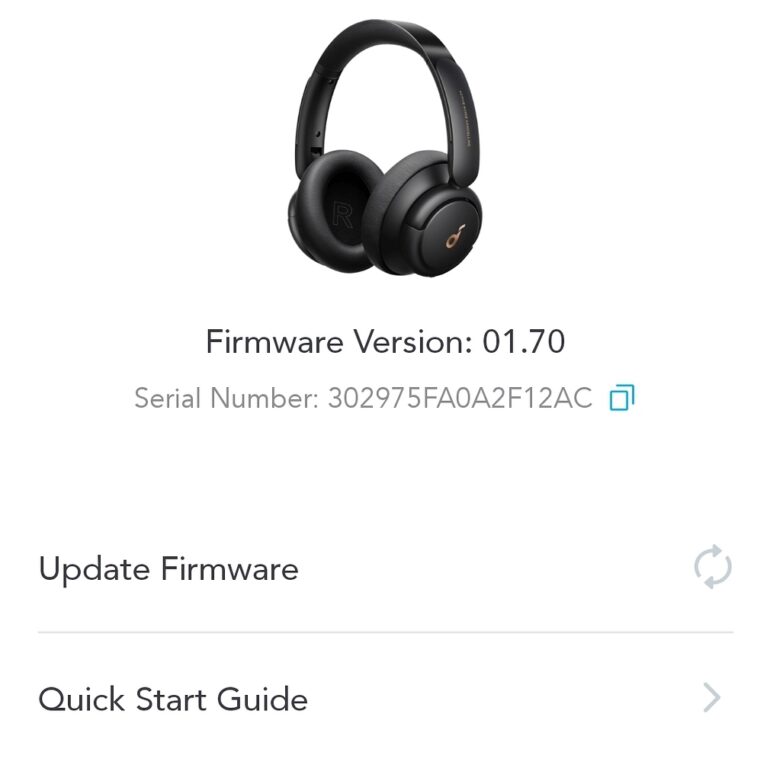Are you having trouble connecting your Soundcore earbuds to your Bluetooth device? Do you keep getting the message that your earbuds are not discoverable? Don’t worry, you are not alone. A lot of Soundcore users have experienced this issue and have been able to fix it.
In this post, we will provide you with step-by-step instructions on how to make your Soundcore earbuds discoverable and pair them with any Bluetooth device. We will also explain the reasons why your earbuds might not be connecting and some troubleshooting tips.
Before you begin, it is important to note that you should always have the latest version of the Soundcore app installed. You should also make sure that the pairing record stored on your device is cleared and the Bluetooth on your phone is disabled. If you are still having trouble, then you can try resetting your headphones.
If you are ready to get started, then let’s dive in and explore why your Soundcore earbuds are not pairing and how you can fix it.
Why are my Soundcore earbuds not pairing?
Having trouble connecting your Soundcore earbuds? Don’t worry, pairing problems are quite common, and there are a few simple steps you can take to get your earbuds connected and working again.
Upgrade the Soundcore App
If you’ve recently updated your phone’s operating system, it may be necessary to also update the Soundcore app. To do this, open the app and check if there is a pending update. If so, follow the instructions to upgrade it.
Forget the Pairing Record
The next step is to forget the pairing record on your device. To do this, open the Bluetooth settings on your phone, locate your Soundcore device in the list of available devices, and select “Forget this device.”
Turn Off Bluetooth on Your Phone
Next, turn off Bluetooth on your phone. This will help reset the connection and give you a clean slate for trying to connect your earbuds. To do this, open the Settings app on your phone and select “Bluetooth.” Then, toggle the “Bluetooth” switch to off.
Reset the Headphones
Now it’s time to reset your earbuds. To do this, locate the reset button on the earbuds, which is usually located on the underside of the case. Hold down this button for a few seconds, then release. This will reset the earbuds and clear any existing connections.
Enable Bluetooth on Your Phone
The last step is to enable Bluetooth on your phone and try to pair your earbuds again. To do this, open the Settings app on your phone and select “Bluetooth.” Then, toggle the “Bluetooth” switch to on. You should now see your Soundcore device listed in the list of available devices. Select it and press “Connect.”
If your earbuds still aren’t connecting, try turning off any other Bluetooth devices in the vicinity. This will help reduce interference and improve the connection. Additionally, make sure that the battery is fully charged and that the earbuds are within range of your device.
If you’re still having trouble connecting your Soundcore earbuds, contact customer support for help. They’ll work with you to troubleshoot and resolve the issue as quickly as possible.
By following these steps, you’ll be able to get your Soundcore earbuds connected and working again in no time. With a little bit of patience and a few simple steps, you’ll be ready to rock out in no time.
How do I make Soundcore Liberty discoverable?
All You Need to Know
Making Your Soundcore Liberty Discoverable is Easy and Quick
Whether you’re listening to music or movies, you want your Soundcore Liberty headphones to sound their best. But to make sure that your audio device is working correctly, you need to make sure that it is discoverable first.
The good news is that it is easy to make your Soundcore Liberty headphones discoverable so that you can experience the best sound quality. In this blog, we’ll explain what discoverability is, how to make your Soundcore Liberty discoverable, and why it is important.
What is Discoverability?
Discoverability is the process of making your Soundcore Liberty headphones visible to Bluetooth devices. This is an important step to ensure that your audio device is working correctly and is able to connect with the other device.
When your Soundcore Liberty headphones are discoverable, it means that they are visible to other Bluetooth devices. This is important for connecting your headphones to a phone, laptop, or any other Bluetooth device.
How to Make Your Soundcore Liberty Discoverable?
Making your Soundcore Liberty headphones discoverable is easy and quick. Here are the steps you need to follow:
First, press and hold the power button on your headphones for 3 seconds. You will hear a voice prompt letting you know that the headphones are in pairing mode.
Next, go to the Bluetooth settings on your device and select “Soundcore Liberty” from the list of available devices.
Once your headphones are connected, you will hear another voice prompt letting you know that the connection is successful.
Why is Discoverability Important?
Discoverability is important because it ensures that your Soundcore Liberty headphones are visible to other Bluetooth devices. This is important for connecting your headphones to a phone, laptop, or any other Bluetooth device.
When your Soundcore Liberty headphones are discoverable, it also ensures that they are working correctly. Without discoverability, your headphones may not be able to connect to other devices or may experience audio quality issues.
Discoverability is Easy and Quick to Set Up
Making your Soundcore Liberty headphones discoverable is an essential step to ensure that they are working correctly. Fortunately, discoverability is easy and quick to set up, and you can do it in just a few simple steps.
By making your Soundcore Liberty headphones discoverable, you can ensure that you are getting the best sound quality and that your audio device is working optimally. So make sure that you follow the steps above to set up discoverability and enjoy your favorite music and movies with the best sound quality.
How do you fix wireless earbuds not pairing?
A Step-by-Step Guide
Wireless earbuds are a great way to enjoy music, podcasts, and other audio without being tied down by cables. Unfortunately, they can sometimes be a little finicky when it comes to connecting to the device you want to use them with. If your wireless earbuds aren’t connecting, there are a few steps you can take to troubleshoot and fix the issue.
Check Your Device Settings
The first step is to make sure that your device is set up correctly for using wireless earbuds. Many devices have a toggle switch, menu option, or some other feature that allows you to turn on Bluetooth connectivity. Make sure that this is enabled and that your device is visible to other Bluetooth devices.
Check Battery Life
It’s also important to check the battery life of your wireless earbuds. If they are low on battery, they won’t be able to connect to your device. Most wireless earbuds come with a charging case, so make sure that your earbuds are fully charged before attempting to pair.
Check Device Compatibility
If your wireless earbuds still won’t connect, it might be because they are not compatible with your device. Some wireless earbuds are only compatible with certain devices or operating systems, so make sure to check the device compatibility before purchasing.
Reset Your Earbuds
If you’ve checked all of the above and are still unable to connect, you may need to reset your earbuds. To do this, simply hold down the power button for 10 seconds until you hear a beep or see a light change color. Then, let go of the power button and try pairing your earbuds to your device again.
Restart Your Device
If resetting your earbuds didn’t work, try restarting your device. This can often fix issues with Bluetooth connections. To restart your device, simply hold down the power button until it shuts off. Once it’s been shut down, you can turn it back on and attempt to pair your earbuds again.
Update Software
If all else fails, you may need to update the software on your device. It’s important to keep your software up to date in order to ensure that your Bluetooth connection is working properly. To update your software, simply visit your device’s website, download the latest version, and install it on your device.
Hopefully, this guide has helped you solve your issue with pairing wireless earbuds. If you’re still having trouble connecting, contact the manufacturer for assistance. With a few simple steps, you should be able to get your wireless earbuds connected and enjoying your favorite audio in no time!
Why is Soundcore not pairing?
If you’re having trouble connecting your Soundcore device to a Bluetooth enabled device, you may be facing an issue with the pairing mode. A common issue with pairing is that the device is not in pairing mode, so it can’t be discovered by the device you’re trying to connect it to. This guide will explain how to get your Soundcore device into pairing mode, so that you can connect it to your device with ease.
Entering Pairing Mode on the Soundcore Device
The first step to entering pairing mode on the Soundcore device is to turn off Bluetooth on the device you want to connect to. This will ensure that the Soundcore device is the only one in pairing mode. Once Bluetooth is off, press and hold the Bluetooth button on the Soundcore device for 2-3 seconds. You should see a flashing blue light indicating that the speaker is in pairing mode.
Troubleshooting Bluetooth Connection
If you are still having trouble connecting your Soundcore device, there are a few more things that you can try. If you have multiple devices that you’re trying to pair with your Soundcore device, make sure that you’re disconnecting the device that you’re no longer using before attempting to pair the new device. Additionally, make sure that you’re within range of the Soundcore device, as it may not be able to connect if it’s too far away.
If you’re still having trouble connecting, try restarting both the Soundcore device and the device you’re trying to connect it to. This will help reset the connection and give you a fresh start. Lastly, make sure that your Soundcore device is up to date. You can check for updates by going to the Soundcore app and selecting “Check for Updates”.
Tips for Pairing Your Soundcore Device
Pairing your Soundcore device doesn’t have to be difficult – there are a few tips that can help make the process easier. First, make sure that you’re holding down the Bluetooth button on the Soundcore device for 2-3 seconds. This is essential for entering pairing mode. Additionally, if you’re using multiple devices, make sure to disconnect the device you’re no longer using before attempting to pair the new one.
Finally, make sure that you’re within range of the Soundcore device and that both devices are up to date. If you’re still having trouble connecting, restart both devices and try again. Following these steps should help you easily get your Soundcore device into pairing mode and connected with your device of choice.
How do you reset Bluetooth on Soundcore?
If you’re having trouble connecting your Soundcore speaker to your device via Bluetooth, you may need to reset the Bluetooth connection. Resetting Bluetooth on Soundcore speakers is easy and can help you get your device connected quickly.
What is Bluetooth?
Bluetooth is a wireless technology that enables you to connect two or more devices over short distances. It’s used to connect devices such as your smartphone, laptop, tablet, or any other compatible device. Bluetooth technology is low-power, meaning that it doesn’t require a lot of power to connect and operate.
Why Should You Reset Bluetooth on Soundcore Speakers?
If your Soundcore speaker isn’t connecting to your device via Bluetooth, you may need to reset the Bluetooth connection. A common reason for needing to do this is if your device is having trouble finding the speaker or the connection is unstable. Resetting the Bluetooth connection can help you get your device connected quickly and easily.
How to Reset Bluetooth on Soundcore Speakers
The process for resetting Bluetooth on Soundcore speakers is simple and straightforward. To reset the Bluetooth connection, press and hold the Bluetooth button located at the top of the speaker for 10 seconds. This will reset the Bluetooth connection and allow you to re-pair your device with the speaker.
Things to Note
It’s important to note that resetting the Bluetooth connection will also disconnect any other devices that are currently connected to the speaker. If you have multiple devices connected to the speaker, make sure to re-pair them all once the Bluetooth connection has been reset.
Resetting Bluetooth on Soundcore speakers is easy and can help you quickly get your device connected. All you need to do is press and hold the Bluetooth button located at the top of the speaker for 10 seconds and the connection will be reset. Make sure to re-pair any other devices that were connected to the speaker as well.
Why is my Soundcore liberty not connecting?
Having trouble getting your Soundcore Liberty 3 Pro to connect? Don’t worry. It’s a common problem and there are a few simple steps you can take to get your earbuds back up and running.
When your Soundcore Liberty 3 Pro won’t connect, it’s usually because of a conflict with your device’s Bluetooth, or your earbuds not being properly paired. Fortunately, these issues can be easily resolved with some simple troubleshooting.
Put the Earbuds in the Charging Case
The first step to take when your Soundcore Liberty 3 Pro won’t connect is to put the earbuds into the charging case and close it for 10 seconds. This will reset the connection between the earbuds and your device. When you open the case again, try pairing them again to see if the issue is resolved.
Forget the Bluetooth Pairing Record
If you’ve previously connected your Soundcore Liberty 3 Pro to your device and you’re having trouble connecting them again, it’s possible that the Bluetooth pairing record has become corrupted. To resolve this issue, go to your device’s Bluetooth settings and select the option to forget the pairing record for your Soundcore Liberty 3 Pro.
Once you’ve forgotten the pairing record, try pairing your Soundcore Liberty 3 Pro to your device again. This should resolve the issue and allow you to connect your earbuds without any problems.
Turn Off and On Your Device’s Bluetooth
If you’re still having trouble getting your Soundcore Liberty 3 Pro to connect, try turning off your device’s Bluetooth and then turning it back on again. This will reset the connection between your device and your earbuds and should allow you to connect them without any problems.
Update Your Soundcore Liberty 3 Pro Firmware
If you’re still having trouble connecting your Soundcore Liberty 3 Pro, it’s possible that the firmware is out of date. To check if there is an update available for your earbuds, open the Soundcore app and select the “Firmware Update” option. If an update is available, follow the on-screen instructions to download and install the update.
Factory Reset Your Soundcore Liberty 3 Pro
If you’ve tried all of the above steps and you’re still having trouble connecting your Soundcore Liberty 3 Pro, it’s possible that the issue is due to a corrupted firmware. To resolve this issue, you’ll need to perform a factory reset of your earbuds.
To perform a factory reset, open the Soundcore app and select the “Factory Reset” option. Follow the on-screen instructions to reset your earbuds. Once the reset is complete, try pairing them to your device again and see if the issue is resolved.
If your Soundcore Liberty 3 Pro won’t connect, don’t panic. There are a few simple troubleshooting steps you can take to get your earbuds up and running again. Try resetting the Bluetooth connection, forgetting the pairing record, updating the firmware, or performing a factory reset. If none of these steps work, contact Soundcore support for further assistance.
We hope this blog post was able to help you troubleshoot the issue with your Soundcore Earbuds not pairing. If the steps outlined above didn’t work, it could be due to various other reasons such as interference from other Bluetooth devices, poor signal strength, or a faulty device itself. We recommend you reach out to the Soundcore customer support for further assistance.
At Soundcore, we are committed to providing you with the best audio experience and are here to help you with any technology-related issues. We strive to make sure that your experience with our products is exceptional and that you can enjoy your tunes without any interruptions. So don’t forget to upgrade the Soundcore App, reset your headphones, and enable Bluetooth on your phone to ensure an optimal pairing experience.