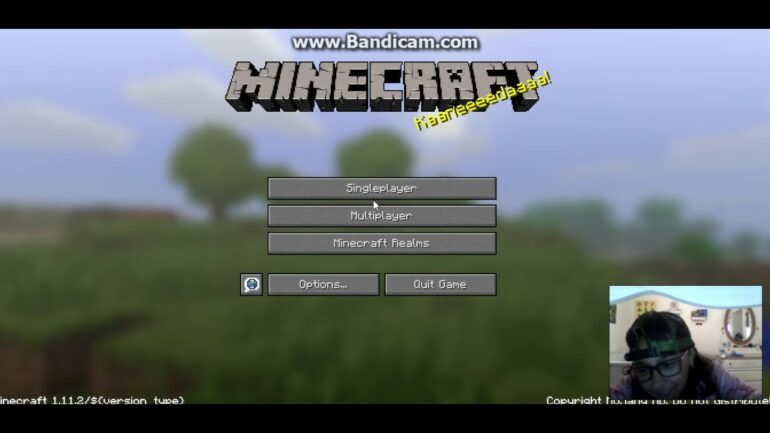Are you having trouble joining your friend’s Minecraft world on a different platform? You’re not alone! Cross-platform play is one of the most requested features in the game, and it’s becoming increasingly difficult to connect with friends who play on different platforms. Whether you’re trying to join your friend’s world on a different console, PC, or mobile device, there are several things you should check to ensure a successful connection. In this blog post, we’ll go over some of the most common issues that can prevent you from connecting to your friend’s world cross-platform and provide some tips on how to solve them. So if you’re having trouble joining your friend’s Minecraft world, read on to learn why you can’t join and what you can do about it.
Why can’t I join my friends Minecraft world cross platform?
Playing Minecraft with friends is one of the best gaming experiences you can have, but sometimes it can be difficult to join a multiplayer world across platforms.
Minecraft is available for Windows, macOS, Linux, PlayStation, Xbox, iOS, and Android, and the game supports cross-platform play. However, there can be some issues when players from different platforms try to join the same world.
In this article, we are going to discuss why you may not be able to join your friends’ Minecraft world cross-platform and how you can fix this issue.
Make Sure Local Server Multiplayer is Enabled
The first thing you should do when trying to join a friend’s Minecraft world is to make sure that Local Server Multiplayer is enabled in the Options menu. This setting allows players on the same network to join each other’s games.
If Local Server Multiplayer is not enabled, it is likely that players from different platforms will not be able to join the same world. To enable Local Server Multiplayer, go to the Options menu in the game and select the “Local Server Multiplayer” setting.
Check for VPNs
Another possible issue when trying to join a Minecraft world cross-platform is that one or more players are using a Virtual Private Network (VPN). A VPN is a service that allows users to connect to the internet from different locations.
If a player is using a VPN, they may not be able to join a world hosted by someone from a different platform, as the VPN could create a firewall between the two players. To fix this issue, make sure that nobody is using a VPN.
Make Sure Everyone is Fully Updated
The next step is to make sure that everyone’s game is fully up to date and that everyone’s version of the game is compatible. You should also make sure that iOS is up to date, as this can prevent players from joining the same world.
To update the game, go to the main menu and select the “Updates” option. This will allow you to check if there are any updates available for the game. If there are, you should install them before trying to join the world again.
Different Minecraft Names
Finally, make sure that everyone trying to join the world is using a different Minecraft name. If two players are using the same name, they will not be able to join the same world.
To change your Minecraft name, go to the main menu and select the “Profile” option. From here, you can change your name and create a unique name for your account.
Joining a friend’s Minecraft world across platforms can be tricky, but it is not impossible. To join a world, make sure that Local Server Multiplayer is enabled in the Options menu, nobody is using a VPN, everyone’s game is fully up to date, and that everyone trying to join is using a different Minecraft name. With these steps, you should be able to join your friend’s world cross-platform.
Why am I unable to connect to world in Minecraft?
For many Minecraft players, the inability to connect to a world can be a huge problem. Whether you’re unable to join a friend’s world or unable to create your own world, it can be incredibly frustrating to be stuck in a limbo of connectivity issues. Fortunately, there are some troubleshooting steps you can take to get back online.
One potential issue is that your friend list is corrupted. Your friend list is where you keep track of the people you play with, and if it’s corrupted, it can cause problems when you’re trying to connect with someone. To fix it, you need to remove your friends from the list, and then add them back again. Before doing this, you can test if friend list corruption is the issue by trying to join a stranger’s world. If that’s successful, you’re likely dealing with a corrupted friend list.
Check your network connection
Before delving into your friend list, it’s important to make sure your network connection is stable and secure. If you’re using a Wi-Fi connection, you should check that there are no other devices connected to the same network as you. Additionally, make sure your router is powered on and that its antenna is in the right position. If you’re using a wired connection, make sure the cable is securely connected.
Check your game version
If your network connection is stable, then you should check that you’re running the latest version of the game. To do this, open the game and check the version number in the bottom-right corner of the main menu. If the version you’re running is outdated, you can update it by clicking the “Check for Updates” button in the same menu.
Enable port forwarding
If you’re still unable to connect to a world, you might need to enable port forwarding for Minecraft. Port forwarding ensures that your internet connection can access the required ports used by the game. To enable port forwarding, you’ll need to access your router’s settings page. If you’re unsure of how to do this, you can find instructions on the router’s manual or the manufacturer’s website.
Once you’ve accessed your router’s settings page, you’ll need to find the “Port Forwarding” section. You’ll then need to enter the required ports, which are 25565 (TCP) and 19132 (UDP). Once you’ve done this, save your changes and try connecting to a world again.
Reinstall the game
If none of the above steps have worked, then you may need to reinstall the game. To do this, you’ll need to uninstall the game from your computer and then download and install it again. If you’re unable to uninstall the game, you can use a third-party uninstaller program.
If you’re unable to connect to a world in Minecraft, it can be incredibly frustrating. Fortunately, there are steps you can take to troubleshoot the issue. Try removing and re-adding your friends, checking your network connection, ensuring you’re running the latest version of the game, enabling port forwarding, and reinstalling the game. If you’re still having trouble, consider speaking to a Minecraft expert for further assistance.
Can Bedrock and Java play together?
Minecraft is a game that has been around for some time now, and it has been updated and improved upon many times. The two main versions of the game are Bedrock and Java, and while both offer different experiences, they have become quite popular with players. Many have wondered if they can play these two versions together and the answer is – yes, but not officially.
Bedrock and Java are two different versions of Minecraft, both of which offer different experiences and features. Bedrock Edition is the more modern version of the game, and it supports a range of platforms such as Xbox, PlayStation, Nintendo Switch, iOS, and Android. It also has a range of features such as enhanced graphics and a better user interface. On the other hand, Java Edition is the original version of the game and it is primarily played on PC. It has a more basic look, but also offers more complex features such as modding.
Officially, Bedrock and Java are not compatible, meaning players cannot play together on the same server. However, there is an unofficial third-party plugin called GeyserMC that players can use to bridge the gap between the two versions. This plugin allows players to cross-play between the two editions, and it also supports modding.
What Is GeyserMC?
GeyserMC is a third-party plugin that is designed to bridge the gap between Bedrock and Java. It works by allowing players to join a Java server, while providing them access to the Bedrock Edition. It also supports modding, which means players can use the same mods they would on the Java version, while playing on the Bedrock Edition.
The plugin is still in its early stages, and it may not be as stable as official versions of the game. However, it is constantly being updated and improved upon, so players can expect it to become more reliable over time.
How To Use GeyserMC?
Using GeyserMC is relatively straightforward and players can get started quickly. All they need to do is install the plugin on their Java server and then configure the settings. They will then be able to join the server from Bedrock Edition and start playing.
It is important to note that the plugin does not support all features of the game. For example, players cannot use commands on Bedrock Edition, and they will not have access to all the blocks and items available on the Java version.
While Bedrock and Java are not officially compatible, players can still play between the two versions using GeyserMC. This plugin allows players to join a Java server and access the Bedrock Edition, while also supporting modding. It is still in its early stages, but it is constantly being improved upon and it is expected to become more reliable over time.
Why can’t my friend connect to world?
Are you having trouble connecting to your friend’s world in Minecraft? Finding your friend’s world inaccessible can be incredibly frustrating, especially in the middle of a fun session. Fortunately, there are some steps you can take to fix the problem and get back to building your virtual structures.
Method 1: Re-add Your Friend
When you see Minecraft unable to connect to world error, you should try restarting the computer and the game. If you still receive the error message, you may need to remove your friend and then re-add him/her back. Then check if you can connect to your friend’s world.
To do this, open your friends list, right-click on your friend and select “Remove Friend”. Then, have your friend add you back by searching for your username or profile ID. After they have added you back, try connecting to their world again.
Method 2: Check Your Firewall Settings
Your firewall settings may be preventing your friend from connecting to your world. To check your firewall settings, go to your computer’s control panel and select “Firewall”. Look for any settings that may be blocking the connection and make sure they are set to “Allow”.
If you are using a third-party firewall, you will need to go into the firewall settings and look for any settings that might be blocking the connection. It may be necessary to create a rule that allows connections from your friend’s IP address.
Method 3: Try Changing Your Network
If you and your friend are both connected to the same network, it may be causing the issue. Try connecting to a different network or have your friend connect to a different network. This may help to resolve the issue.
If you are both connected to a wireless network, try connecting to a wired network instead. This may help to improve the connection and get rid of any interference.
Method 4: Change Your Server Settings
If all else fails, you may need to change the settings of your server. Right-click on your server in the friends list and select “Edit Server Settings”. Then, change the “Online Mode” setting to “Offline”. This will allow you and your friend to connect without having to log in to the game.
If you are having trouble connecting to your friend’s world in Minecraft, there are several methods you can try to fix the problem. Start by re-adding your friend, then check your firewall settings, try changing your network, and change your server settings if needed. With a bit of patience, you should be able to get back to playing together in no time.
Why does Minecraft say unable to connect to world PS4?
Have you ever encountered a message that says “unable to connect to world” when playing Minecraft on your PS4? This message can be quite frustrating, especially if you’ve been playing for a while and are eager to continue. But don’t worry – there are some easy steps you can take to fix the problem. In this blog, we’ll explain why Minecraft might be saying “unable to connect to world” on your PS4, and how to fix it.
What Causes Minecraft To Say “Unable to Connect to World” on PS4?
The most common causes of Minecraft saying “unable to connect to world” on PS4 are server issues, network connection problems, or parental controls set up on your console. If the server is down, you won’t be able to connect to the game. Network connection problems can also cause this message to appear. Finally, parental controls can prevent you from connecting to the game if they’re set up incorrectly.
How to Fix Unable to Connect to World on PS4
If you’re seeing the “unable to connect to world” message on your PS4 when trying to play Minecraft, there are several steps you can take to fix the problem.
Step 1: Check the Server Status
The first thing you should do is check the server status for Minecraft. If the server is down, you won’t be able to connect to the game. You can check the status of the server by visiting the official Minecraft website.
Step 2: Check Your Network Connection
If the server is up and running, the next step is to check your network connection. Make sure that your router is connected and working properly. You may also need to check your firewall settings to make sure that they’re not preventing you from connecting to the game.
Step 3: Check Your Parental Controls
If the server is up and your network connection is working properly, the next step is to check your parental controls. On your PS4 system, go to Settings > Parental Controls/Family Management > Family Management. You may need to re-enter your account password. Make sure that the parental controls are set up correctly and not preventing you from connecting to the game.
If you’re seeing the “unable to connect to world” message on your PS4 when trying to play Minecraft, there are several steps you can take to fix the problem. First, check the server status to make sure it’s up and running. Then, check your network connection and make sure it’s working properly. Finally, check your parental controls to make sure they’re not preventing you from connecting to the game. With these steps, you should be able to fix the “unable to connect to world” message on your PS4.
Why can’t my friend join me in Minecraft PS4?
If you’ve ever tried to join your friends for a game of Minecraft on PlayStation 4 (PS4) and found that your buddy couldn’t join you, it might have been because of Sony’s policy regarding multi-platform compatibility.
The PlayStation 4 Edition of Minecraft does not have access to the Bedrock Cross-compatibility environment, which is available on other platforms, such as Xbox One, Nintendo Switch, and Windows 10. This means that the only way to play with a PS4 user is with another PS4.
This policy may be seen as unfair in the eyes of some, as it restricts the ability for gamers to play together regardless of their platform. Sony’s decision to not allow cross-play could be seen as a way to keep their own platform competitive.
What is the Bedrock Cross-compatibility Environment?
The Bedrock Cross-compatibility Environment is an environment where players on different platforms can interact with one another and play games together. It is available on Xbox One, Nintendo Switch, and Windows 10, but not on the PS4.
This environment allows players to join servers, create custom games, access Marketplace purchases, and play with friends across multiple platforms. It also provides gamers with a more secure gaming experience, as it limits the potential for cheating and hacking.
What does Sony’s Cross-play Policy mean for Multiplayer Games?
Sony’s policy of not allowing cross-play means that gamers on the PS4 will not be able to join friends on other platforms for online multiplayer games. This is especially frustrating for games that are popular on multiple platforms, such as Minecraft, Fortnite, and Rocket League.
In addition, Sony’s policy also means that gamers on the PS4 cannot access any of the content from the Bedrock Cross-compatibility Environment, such as servers and Marketplace purchases. This can be a major drawback for players who want the full experience of their favorite game.
What are the Benefits of Sony’s Cross-play Policy?
Despite the drawbacks of Sony’s policy, there are a few benefits that come with it. Sony’s policy helps keep the PlayStation 4 competitive in the market by limiting the potential for gamers to switch to other platforms that offer a better experience.
In addition, Sony’s policy keeps gamers on the PlayStation 4 safe from potential cheating and hacking that can occur when playing on the Bedrock Cross-compatibility Environment. This can be a major plus for gamers who want to ensure their gaming experience is as secure as possible.
Sony’s policy regarding multi-platform compatibility is a major reason why your friend may not be able to join you in a game of Minecraft on the PlayStation 4. Unfortunately, the only way to play with a PS4 user is with another PS4.
Despite the drawbacks of this policy, it does have some benefits, such as keeping the PlayStation 4 competitive in the market and keeping gamers safe from potential cheating and hacking.
Ultimately, Sony’s policy is something that gamers on the PlayStation 4 must accept as part of their gaming experience.
Playing Minecraft with friends is always a great way to pass the time, but sometimes it can be difficult to join a world if you’re playing on different platforms. Fortunately, you can still join a cross platform world on Minecraft with a few simple steps. All you have to do is make sure that local server multiplayer is enabled, no one is using a VPN, everyone’s game is up to date, and each player has a unique Minecraft name. With these steps in mind, you and your friends can now enjoy Minecraft together no matter where you’re playing. So, take some time and plan your next virtual adventure today! Have fun, stay safe, and don’t forget to share your experience with us!